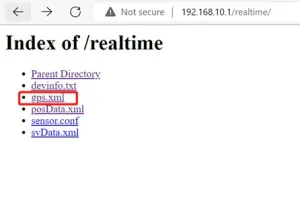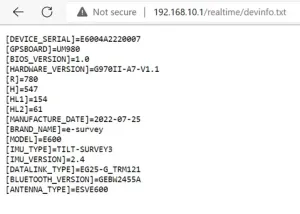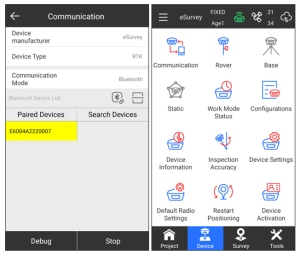ASTRA The Ultimate Stakeout GNSS Receiver
ASTRA
The Ultimate Stakeout GNSS Receiver

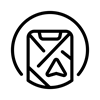
Multi-constellation and Multifrequency
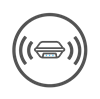
Smart Voice Alarm and Broadcast
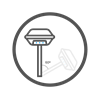
Max 60° Tilt Survey: A Different Way of Working
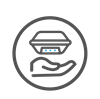
Light Weight & Compact Design
Experience seamless navigation and positioning across diverse environments
With 1408 channels of GNSS tracking, it provides stable and reliable accuracy. All GNSS signals come with the standard, including GPS, BDS, GLONASS, GALILEO, and QZSS.


Streamline your workflow and eliminate the need for additional equipment
The built-in transceiver radio modem in the compact design of the ASTRA makes it a full-featured and portable GNSS receiver that works as a base or rover station.
Save time and effort by capturing accurate data even in complex environments
- Quickly and accurately measure points while standing or walking without leveling the pole.
- Concentrate on where the pole tip needs to go, which is especially useful during a stakeout.
- Quickly start a survey in environments that are hard to reach, such as building corners and slopes.
- No need to worry about the pole movement when measuring provided the pole tip is stationary.


Enjoy unmatched portability and convenience
The compact design of the ASTRA makes it a small size and lightweight GNSS receiver, which is easy to carry around by users without getting tired.
Compatible with A Professional Rugged Controller P9IV
Product Parameters
| GNSS Performance | |||||||||||||||||
|---|---|---|---|---|---|---|---|---|---|---|---|---|---|---|---|---|---|
| Satellites tracking |
|
||||||||||||||||
| Channels | 1408 | ||||||||||||||||
| Signal reacquisition | |||||||||||||||||
| Cold start | < 30 seconds | ||||||||||||||||
| Warm start | < 20 seconds | ||||||||||||||||
| Hot start | < 5 seconds | ||||||||||||||||
| RTK signal initialization | < 5 seconds | ||||||||||||||||
| Initialization reliability | > 99.9% | ||||||||||||||||
| Update rate | 20Hz | ||||||||||||||||
| High precision static | √ H: 2.5 mm + 0.1 ppm RMS √ V: 3.5 mm + 0.4 ppm RMS |
||||||||||||||||
| Static and Fast Static | √ H: 2.5 mm + 0.5 ppm RMS √ V: 5 mm + 0.5 ppm RMS |
||||||||||||||||
| RTK | √ H: 8 mm + 1 ppm (RMS) √ V: 15 mm + 1 ppm (RMS) |
||||||||||||||||
| Standard point positioning | √ H: 1.5 m RMS √ V: 2.5 m RMS |
||||||||||||||||
| Code differential | √ H: 0.4 m RMS √ V: 0.8 m RMS |
||||||||||||||||
| SBAS | √ H: 0.4 m RMS √ V: 0.8 m RMS |
||||||||||||||||
| Correction data | RTCM V3.X, RTCM2, CMR | ||||||||||||||||
| Data output | GGA, ZDA, GSA, GSV, GST, VTG, RMC, GLL, Binary | ||||||||||||||||
| Power Supply | |||||||||||||||||
| Battery | Rechargeable Built-in Lithium-ion battery x 1 7.4V – 6800 mAh Support 20W fast charging |
||||||||||||||||
| Voltage | 12V Type-C | ||||||||||||||||
| Working time | Rover: 24 hours Base: 10.5 hours |
||||||||||||||||
| Charging time | Typically 5 hours | ||||||||||||||||
| System | |||||||||||||||||
| Operation system | Linux | ||||||||||||||||
| Internal memory | 16 GB | ||||||||||||||||
| Bluetooth | BT 5.0 + EDR, BLE | ||||||||||||||||
| Wi-Fi | 802.11 b/g/n/ac | ||||||||||||||||
| TNC | Connect internal radio with antenna | ||||||||||||||||
| Type-C port | Charge and data transmission | ||||||||||||||||
| Web UI | View status, update firmware, set up working mode, download data, etc. | ||||||||||||||||
| Intelligent voice | Broadcast working mode and status | ||||||||||||||||
| MEMS | Dynamic tilt survey up to 60° Tilt survey performance: 10 mm + 0.7 mm/° tilt Less than 2.5cm accuracy in the inclination of 30° |
||||||||||||||||
| Physical | |||||||||||||||||
| Dimension | Φ120 mm x H72.5 mm | ||||||||||||||||
| Weight | 550 g | ||||||||||||||||
| Operating temperature | -30℃ ~ +60℃ | ||||||||||||||||
| Storage temperature | -40℃ ~ +80℃ | ||||||||||||||||
| Water / dust proof | IP67 | ||||||||||||||||
| Shock | √ Withstand topple over from a 2 m survey pole onto hard surfaces √ Survive a 1.2 m free drop |
||||||||||||||||
| Vibration | Vibration resistant | ||||||||||||||||
| Humidity | Up to 100% | ||||||||||||||||
| Indicators | Satellites, datalink, battery, Bluetooth | ||||||||||||||||
| Button | Power button, short press to voice broadcast working mode and status | ||||||||||||||||
| Screen | × | ||||||||||||||||
| Certificate | FCC, CE, KC, ANATEL | ||||||||||||||||
| Internal Radio | |||||||||||||||||
| Type | TX and RX | ||||||||||||||||
| Emitting power | 1 W | ||||||||||||||||
| Operation range | 3-5 km typically2 | ||||||||||||||||
| Frequency range | 410 – 470 MHz | ||||||||||||||||
| Channel spacing | 12.5KHz / 25KHz | ||||||||||||||||
| Protocol | Satel, Satel_ADL, PCC-GMSK, PCC-4FSK, HiTarget, TrimTalk, South, TrimMark III, GEOTALK, GEOMARK, PCCFST, PCCFST_ADL, HZSZ | ||||||||||||||||
1: It is available for specific authorization.
2: It varies with the obstacle and terrain.
FAQ
Q. What if the GNSS receiver cannot get fixed?
A. There is a document attached below, which will explain how to fix your receiver:
CLICK HERE
Q. Does the ASTRA GNSS receiver support NMEA messages?
A. Yes, the ASTRA GNSS receiver supports NMEA messages:
|
Message type
|
Description
|
|
GGA
|
standard NMEA, position information
|
|
ZDA
|
standard NMEA, date and time
|
|
GSA
|
standard NMEA, satellites in use
|
|
GSV
|
standard NMEA, satellites in view
|
|
GST
|
standard NMEA, position accuracy
|
|
VTG
|
standard NMEA, speed
|
|
RMC
|
standard NMEA, position, speed, and time
|
|
GLL
|
standard NMEA, satellites in use
|
|
GEDOP
|
standard NMEA, position data
|
|
GEREF
|
ASTRA format, base coordinate
|
|
GESNR
|
ASTRA format, signal noise ratio
|
|
GEVCV
|
ASTRA format, the variance-covariance matrix
|
Q. How to check your GNSS board firmware information?
A. To check your GNSS board and GNSS board firmware version, do one of the following:
- Web
Please connect to the receiver’s Wi-Fi and log on to 192.168.10.1/realtime/, in gps.xml you will find the information on the GNSS board of your GNSS receiver, including the model and firmware version of the GNSS board.
In devinfo.txt, you can find the configurations of your GNSS receiver including the GNSS board model, Bluetooth version, and antenna type.

2. SurPad
After you have connected the GNSS receiver with SurPad, in Device > Communication > Debug, input the command “GET,GPS.INFO.MODEL” and click it. Send to check the GNSS board model of your GNSS receiver; input the command “GET,GPS.INFO.FIRMWARE VER” and click Send to check the GNSS board firmware version.
Q. When do I need to transfer the SurPad activation code?
A.In the following conditions, you need to transfer the activation code:
- When the user restores the factory setting on the controller, reinstalls software, and finds the activation ID is changed;
- The ID changes due to the software update;
- The user lost the controller and wants to transfer the code to the new controller.
Q. How to transfer the SurPad activation code?
A. To transfer the activation code, do one of the following:
- Transfer activation code by user:
Please prepare the original controller (which is permanently activated) and the new controller (which the code will be transferred into). Both controllers should be connected to the network. By clicking “Transfer activation code” on the original controller, a transfer code will be displayed. Then click “transfer activation code” on the new controller and an input box will be displayed. Input the transfer code on the new controller and click OK. Wait for some seconds, the permanent code will be transferred to the new controller automatically. The original controller will lose permanent activation. After the code transfer operation, it is suggested to click “Online activation” on both controllers to make refresh and confirm the code is successfully transferred.
- Both controllers should be kept online at the same time during the operation
- We don’t suggest transferring code frequently
- We suggest user to transfer the code before restoring the controller factory settings. Then transfer back after reinstalling the software
- If the transfer code is not displayed on the original controller, it means the code is not transferable. Please contact the RinoNav team for help.
- Transfer activation code by the RinoNav team
If the user lost the controller, forgets to transfer the code before restoring the controller, or the activation ID is changed due to a software update, the RinoNav team can transfer the code for the user. The user should provide the RinoNav team with the original activation code/ID (Provide the original activation code if the user activates the software by manual code activation method; provide the original ID if the user activates software by online activation method). Users should make a note of the activation code or ID, they are the only proof for the RinoNav team to transfer the code. After the RinoNav team’s confirmation, we will tack back the original permanent activation and give a new activation code to the user.
Q. How to permanently activate the SurPad license?
A. In order to permanently activate the SurPad license, proceed with one of the following:
- Manual code activation
The controller must connect to the network. You will get a SurPad license from the salesman and click “Manual code activation” to input the code. Each code is only valid for one controller and cannot be used twice. The expiration date will show “2999-1-1” if it is permanently activated.
- Online activation
The controller must connect to the network. The user sends the activation ID to the RinoNav salesman. We will write the permanent information in our database after confirmation. Users just need to click “Online activation” to get permanent activation. The expiration date will show “2999-1-1” if it is permanently activated.